Applications of Adobe Illustrator in Various Fields
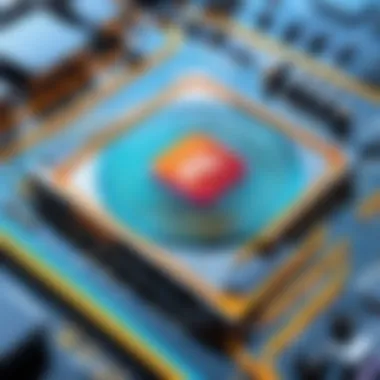
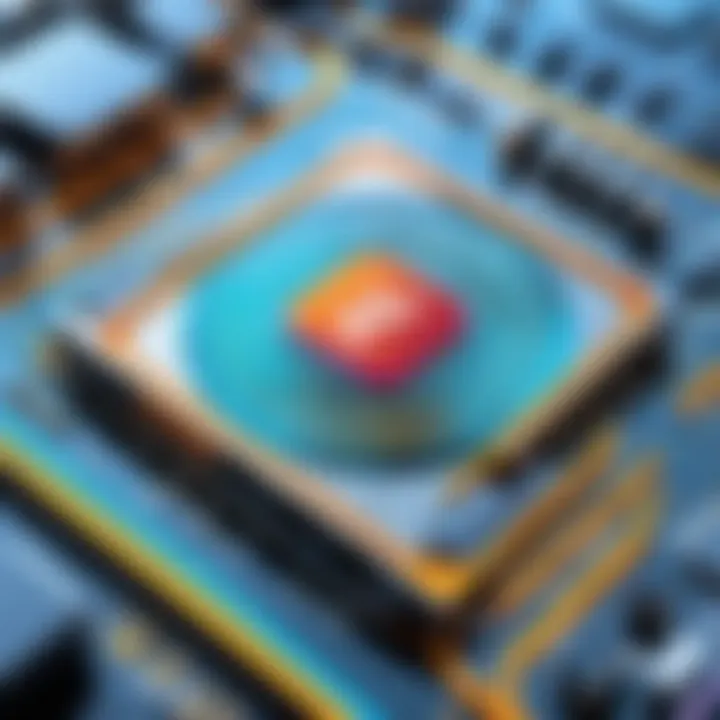
Intro
Adobe Illustrator has carved a niche for itself in the realm of graphic design and digital creativity. It's more than just a tool; it’s a canvas where ideas are painted with precision and freedom. Many professionals and hobbyists alike have turned to Illustrator for everything from branding to intricate illustrations. But what exactly makes Illustrator an essential choice? Let’s delve deeper into its multifaceted applications.
Tech Trend Analysis
Overview of the Current Trend
In recent years, we’ve seen a surge in digital design demand. Every day, businesses find new ways to engage their customers through visual storytelling. Adobe Illustrator stands at the forefront of this trend. Its ability to produce scalable graphics without loss of quality sets it apart. The trend is not simply about making pretty pictures, but rather about crafting compelling narratives through design.
Implications for Consumers
For everyday users, this trend means access to more intuitive tools. Many aspiring designers now turn to Illustrator because of its vast resources and community support. As digital art becomes more mainstream, consumers are seeking not just tools but also learning opportunities. Teachers and students alike find value in using Illustrator for educational purposes, proving that the tool extends well beyond professional realms.
Future Predictions and Possibilities
Looking ahead, the evolution of Adobe Illustrator seems poised for exciting developments. There’s potential for a more integrated workflow with other Adobe products, creating an interconnected ecosystem where creativity flows seamlessly. Additionally, advancements in artificial intelligence could enhance design suggestions within Illustrator, allowing users to tap into an even deeper well of creative possibilities. This means designers can expect more tailored experiences, saving time and enhancing productivity.
"Adobe Illustrator is not just an application, it’s where creativity meets technology to forge the future of design."
Product Reviews
Overview of the Product
Adobe Illustrator is often viewed as the Swiss army knife of vector graphics. It’s versatile, user-friendly, and equipped with a plethora of tools that can cater to various design needs.
Features and Specifications
- Vector editing capabilities
- Extensive typography options
- Custom brushes and symbols
- Seamless integration with other Adobe Creative Cloud products
- Collaborative features for team projects
Performance Analysis
Users often praise Illustrator’s responsiveness and speed. Tasks like rendering complex shapes or applying effects are handled with minimal lag. Moreover, frequent updates ensure the software keeps pace with technological advancements and user feedback.
Pros and Cons
Pros
- High-resolution output for printing and web
- Flexible illustration options for various media
- Robust support community and resources available
Cons
- Steep learning curve for beginners
- Subscription model may not suit all budgets
Recommendation
For anyone serious about graphic design or digital artwork, Illustrator is an investment worth making. Despite its complexities, the rewards of mastering its features far outweigh the hurdles.
How-To Guides
Prelude to the Topic
Getting started with Illustrator can be a daunting task, but with the right guidance, you can harness its potential effectively.
Step-by-Step Instructions
- Setup: Download Illustrator and set up your workspace.
- Familiarization: Spend time exploring the interface and tools available.
- Start Designing: Create simple shapes and practice combining them to form more complex designs.
- Use Resources: Look for online tutorials tailored to your skill level to enhance understanding.
Tips and Tricks
- Make use of the pen tool to create custom shapes.
- Experiment with layers to organize your design efficiently.
- Save frequently and utilize presets where possible to streamline your workflow.
Troubleshooting
If you encounter issues, consider checking Adobe’s help forums or resources on community sites. Often, others have faced similar challenges and can offer solutions.
Industry Updates
Recent Developments in the Tech Industry
The tech landscape is rapidly evolving. Innovations that involve AI in design tools are gaining traction and reshaping workflows in various creative industries.
Analysis of Market Trends
As the demand for digital content increases, so too does the reliance on tools like Illustrator. Companies are recognizing the need for high-quality visuals to remain competitive in a crowded marketplace.
Impact on Businesses and Consumers
For businesses, utilizing Adobe Illustrator translates to enhanced branding possibilities and improved marketing collateral. Consumers benefit from the influx of creative, polished designs that elevate their interactions with brands.
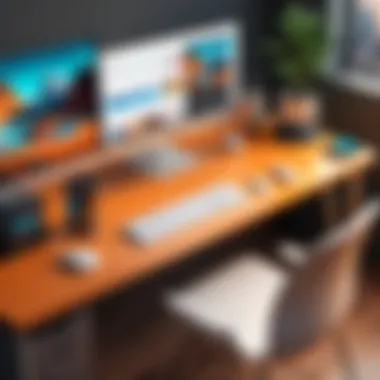
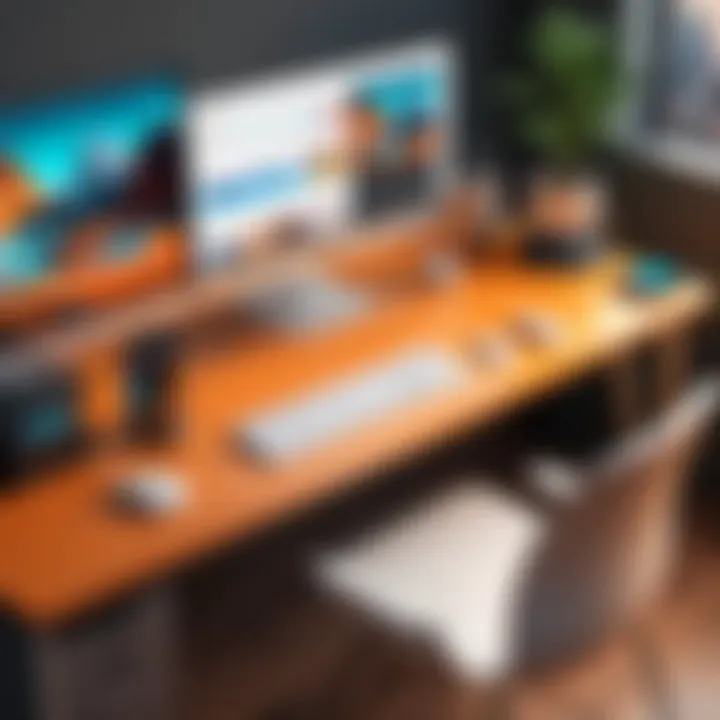
This exploration of Adobe Illustrator emphasizes its essential role in the modern digital landscape. From individual artist to corporate marketing teams, the capabilities of this software continue to expand, making it a pivotal asset for anyone involved in any form of visual communication.
Prolusion to Adobe Illustrator
Adobe Illustrator serves as a cornerstone in the realm of digital design, cementing its position as a go-to tool for graphic designers, illustrators, and brands looking to elevate their visual content. In an age where every pixel counts, understanding the potential of Illustrator is essential for creativity and productivity. This introduction aims to underscore the significance of grasping Illustrator's capabilities from both a technical and artistic perspective.
Illustrator offers unique advantages that set it apart from raster-based programs. The core strength lies in its vector graphic features, enabling users to design images that can be scaled infinitely without losing quality. This distinction allows for the creation of logos, typography, and intricate illustrations that can fit various applications, from billboards to business cards. So whether one is a seasoned designer or a fresh learner, diving into Illustrator paves the way for impressive visual creation.
Moreover, with its features constantly evolving, staying updated with the newest enhancements and tools ensures efficiency. Designer workflows can transform dramatically with the inclusion of new automation, collaboration features, and enhanced digital brushes that keep up with modern design demands. Understanding these elements isn’t just beneficial; it’s crucial for professionals aiming to stay ahead of the game.
Overview of Vector Graphics
Vector graphics are often described as the lifeblood of Adobe Illustrator. Unlike raster images, which are made of pixels, vector graphics utilize mathematical equations to define shapes and colors. This mathematical precision means that vector files can be resized to any dimension without a hint of pixelation. Imagine a business logo; you'll want it to look equally sharp on a tiny business card and a towering billboard. That’s the beauty of vector graphics.
For artists, this means flexibility. When working in Illustrator, you can create artwork that is not limited by dimensions, allowing for creativity to flow freely. You can easily manipulate paths, points, and curves, bringing intricate designs to life. This characteristic becomes vital in various scenarios, including illustrations for publications, web graphics, and even digital animations.
"The beauty of vector graphics is both in their versatility and precision, making them indispensable in the world of digital art."
Some fundamental features of vector graphics include:
- Scalability: No loss of fidelity, that's a hard yes for designers.
- Editability: Easily adjust lines, curves, colors, and more.
- Complexity Management: Manage intricate designs with layers and paths.
- File Size: Typically smaller than equivalent raster images, allowing for easier storage and transmission.
The Evolution of Adobe Illustrator
Adobe Illustrator's evolution is a testament to how the digital landscape influences creativity. Over the past decades, Illustrator has transformed from a straightforward application, suited for basic graphic tasks, to a comprehensive powerhouse for professionals across industries. The first version, released in 1987, targeted Mac users with its basic vector capabilities. Fast forward to the present, and Illustrator is a part of Adobe's Creative Cloud suite, laden with an arsenal of features designed to enhance the user experience.
Each version has introduced significant updates. For instance, the addition of layers way back in version 3 made it easier for designers to manage complex compositions. More recent versions now boast cloud integration, Live Shapes, and variable fonts, streamlining workflows and reducing tedious tasks like repetitive adjustments. With features like the Freeform Gradient, designers can now create rich graphical elements that were once the domain of more specialized software.
What remains vital in this evolution is not just how Illustrator's capabilities have expanded, but how it has tailored its tools to meet the practical needs of creatives. Understanding this historical context helps current users appreciate the software’s strategic direction, shaping future design endeavors.
In summary, the introduction to Adobe Illustrator not only sets the stage for understanding its tools and features, but also emphasizes its importance in creative industries and its unique ability to adapt alongside technological advancements.
Core Functionality of Adobe Illustrator
Understanding the core functionality of Adobe Illustrator is fundamental to unlocking the potential this powerful tool holds. The transformational power of Illustrator stems from its robust set of features designed to cater to the diverse needs of artists, designers, and illustrators. The intuitive interface, alongside essential tools and compatibility with various file formats, contributes to its reputation as the go-to software for vector graphics editing. Mastering these elements allows users to create, collaborate, and execute projects with remarkable precision.
Understanding the Interface
Diving into Adobe Illustrator, the first thing that stands out is its clean, organized interface designed for efficiency. Upon opening Illustrator, users are greeted with a workspace that can be customized, allowing personal preferences to take center stage. The Control Panel shines here, as it provides context-sensitive options based on the selected tool.
Navigating through the toolbar presents an array of tools for creating shapes, lines, text, and more. Familiarizing oneself with fundamental shortcuts can dramatically enhance workflow. For instance, hitting the 'V' key selects the Move tool—it’s like knowing the secret handshake! Having an understanding of the various panels, such as the Layers Panel, Color Panel, and Properties Panel, enables designers to manipulate their designs effectively and efficiently.
Essential Tools and Features
Adobe Illustrator shines with its extensive toolset that is both versatile and powerful. Some of the standout tools include:
- Pen Tool: The backbone of Illustrator. It allows for precision drawing by creating paths with anchor points and handles, essential for vector art.
- Pathfinder: A must-knows feature for combining and manipulating shapes, allowing users to create complex designs from simple shapes quickly.
- Artboards: These are nifty for managing multiple designs within a single document, maintaining organization while facilitating projects ranging from logos to full branding packages.
- Type Tool: Seamlessly integrates typography into your designs, making it easy to experiment with fonts and layout.
Having a good handle on these tools, combined with layers and groups, ensures that work remains manageable, no matter its complexity.
File Formats and Compatibility
One of the standout aspects of Adobe Illustrator is its compatibility with various file formats. This versatility not only aids in seamless workflows but also enhances collaboration.
Common file formats include:
- AI: The native format that preserves all Illustrator features.
- EPS: Widely used in printing, making it ideal for sharing between software.
- PDF: Allows for easy viewing and ensuring fidelity across different platforms.
Illustrator also supports exporting to raster formats like JPG, PNG, and GIF, making it easy to repurpose designs for the web. Furthermore, its compatibility with other Adobe products, like Photoshop and After Effects, opens a world of possibilities for multimedia projects.
"Choosing the right file format can greatly affect the outcome of your project—ensure compatibility to avoid roadblocks later on."
Ultimately, understanding Illustrator’s core functionality orients users to effectively wield this graphic design powerhouse. Getting familiar with its interface, tools, and file formats empowers creatives, paving the way for innovative designs and impactful visuals.
Graphic Design Applications
Graphic design applications play a pivotal role in using Adobe Illustrator effectively. This robust vector software caters to diverse creative needs, making it essential for graphic designers. Its functionalities allow users to bring concepts to life through impressive visuals and cohesive branding. In a world where visual identity drives customer engagement, mastering these applications is paramount for anyone wanting to carve out a niche in the creative field.
Creating Logos and Branding
Logos serve as the face of a brand. They encapsulate values, personality, and a vision all in one mark. Adobe Illustrator excels in providing tools that enable designers to craft logos that stand out. For instance, the precise pen tool allows for accurate shape creation, ensuring custom designs can be tailored to specifications unique to each brand.
In crafting logos, symmetry and balance are key concepts that Illustrator handles brilliantly. Let’s take the example of a local coffee shop called "Brewed Awakening." A designer might use the software to create a logo featuring a coffee cup where the steam arcs gracefully, forming an abstract letter 'B.' Such creativity resonated well with the target audience.
Moreover, the vector-based nature of Illustrator means that these logos can scale to any size without losing quality. This flexibility becomes vital in ensuring a logo looks great on a variety of media—be it a storefront sign or a tiny social media avatar. The capability of exporting in multiple formats—from AI to PNG—means designers can cater to various outputs without hassle, providing an added layer of convenience.
Designing Marketing Materials
Marketing materials encompass everything from brochures to social media graphics, all requiring a consistent visual language. Adobe Illustrator simplifies the creation process with built-in templates that give designers a legitimate head start. With a few tweaks, one can transform a rough idea into polished collateral ready for print or digital distribution.
Take, for example, a flyer promoting a local event. With Illustrator, a designer can easily manipulate typography and integrate eye-catching images to create a flyer with impact. The layering system in Illustrator enables users to manage complex designs seamlessly, making adjustments straightforward—even under tight deadlines.
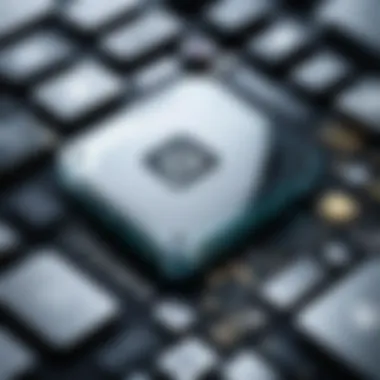

Furthermore, when crafting marketing materials, it’s important to maintain a cohesive brand identity to ensure brand recognition. Illustrator can guide designers in ensuring uniformity through consistent color palettes and typeface selections, allowing businesses to convey a professional appearance across all platforms.
Developing Infographics
Infographics blend visual appeal with information. They are crucial in conveying complex data in an accessible format. Adobe Illustrator shines in this area, offering exceptional control over shapes, lines, and colors. When designing an infographic, a designer might rely on Illustrator’s array of tools to create engaging visuals that simplify data narratives.
Consider a company wanting to present survey results. By using Illustrator, a designer can create a pie chart that not only visually represents the data but also employs a color scheme reflective of the company’s branding—to keep everything cohesive. The program's ability to handle typography allows for clear labeling and annotations, ensuring the message isn’t lost in the design.
"The true art of infographics lies in visual storytelling that engages the audience while effectively communicating impactful insights."
To summarize, the applications of Adobe Illustrator in graphic design—from logo creation to marketing materials and stunning infographics—are not just numerous but integral to modern branding efforts. These features offer designers the versatility and precision necessary to execute their vision effectively.
Illustration and Art
Illustration and art occupy a remarkable place within the ecosystem of Adobe Illustrator. They aren't merely derivative of other forms of design; they serve as a powerful means of expression, bridging the gap between the technical and the imaginative. What truly sets this application apart is its ability to inspire creativity while providing tools that are robust and efficient. A designer can effortlessly morph their ideas into tangible visual forms, making some abstract concepts come alive in vivid colors and distinctive shapes. This section delves deeply into how Illustrator acts as a catalyst for artistic expression, exploring key techniques and methodologies that fuel the digital art landscape.
Digital Illustration Techniques
The journey of digital illustration in Illustrator begins with its flexible nature. Artists and designers are prompted to think outside the box, fusing traditional techniques with modern tools. Techniques like vector tracing permit for seamless integration of real-world art into digital formats, ensuring that every brush stroke retains its authenticity, yet is enhanced by the precision that vector graphics offer. Furthermore, the software supports advanced path manipulation, allowing users to create complex shapes and intricate line work with ease.
Moreover, layering is key within digital illustration. It provides finesse in structuring artwork, permitting modifications without compromising the entire piece. Techniques employed in layer management, like adding transparency or effects, allow for subtleties that can bring a two-dimensional drawing to life. Artists can play with depth, shadows, and highlights, fostering a more immersive experience for the viewer.
"Digital illustration is not just about pixels; it's about the narrative that unfolds through every stroke and shade."
Working with Brushes and Textures
One of the standout features of Adobe Illustrator is its robust brush system. With a variety of brushes available—including calligraphic, scatter, and texture brushes—illustrators can mimic traditional art styles right on their screens. The ability to customize brushes means artists can create strokes that tell a story, adding character and personality to their work.
Textures play an indispensable role in enhancing illustrations as well. Whether it’s incorporating grunge elements for an urban feel or smooth gradients for a modern touch, applying textures can profoundly affect the overall aesthetic of an illustration. The method of adding textures is relatively simple in Illustrator—either by applying image files or using built-in texture options, artists have numerous ways to enrich their visual narratives.
Artistic Styles and Trends
Finally, understanding artistic styles and trends is crucial for artists using Adobe Illustrator. The world of art continuously evolves, and keeping pace with emerging styles can empower designers to create relevant and appealing work. From minimalism that emphasizes simplicity to intricate designs reflecting ornate styles, Illustrator provides the flexibility to embrace these trends seamlessly.
Moreover, cultural influences can dictate artistic trends, challenging designers to draw inspiration from diverse sources. Be it the vibrant colors of street art or the muted palettes favored in contemporary exhibitions, embracing such influences allows artists to generate work that resonates with a broader audience.
Adobe Illustrator in Web Design
Adobe Illustrator plays a pivotal role in web design, serving as a versatile tool that bridges the gap between artistry and functionality. As the digital landscape evolves, the need for a strong online presence has never been greater, and Illustrator emerges as an essential asset for designers looking to create striking visuals. This section delves into specific elements that highlight its importance in web design, examining the benefits and considerations involved.
Creating Responsive Web Graphics
In an era where users access websites from a multitude of devices, responsive web graphics are key. Adobe Illustrator provides the functionality to create scalable artwork that adapts without compromising quality. When a designer crafts an illustration in Illustrator, the vector graphics remain sharp and crisp, whether viewed on a desktop, tablet, or mobile phone. This flexibility helps enhance user experience, which is a significant factor in retaining visitors.
Creating responsive graphics often involves a few considerations:
- Aspect Ratios: Keeping the right aspect ratio ensures that images don’t look stretched or compressed.
- Artboards: Utilizing multiple artboards for different device sizes allows designers to easily visualize how the artwork will display across various platforms.
- Export Options: Choosing the right file formats at export (such as SVG for graphics) contributes to fast loading times.
As a real-world example, many businesses use Illustrator to create their logos in vector format, which not only keeps their logos looking sharp but also allows easy adaptation for different size requirements elsewhere on their site.
User Interface Elements
User interface (UI) design is another critical area where Adobe Illustrator shines. When designing websites, creating intuitive and visually appealing UI components is essential. Illustrator allows designers to create buttons, icons, menus, and other UI elements that are components of an elegant user experience.
Some key features within Illustrator that enhance UI design include:
- Guides and Grids: These tools enable designers to align elements properly, ensuring consistency throughout the design.
- Color Swatches and Styles: Managing color schemes effectively helps maintain brand identity and enhances visual coherence.
- Symbols and Reusable Assets: This feature allows designers to create a library of commonly used icons that can be dragged onto the artboard, saving time and effort.
Furthermore, many interfaces are designed in Adobe Illustrator initially before being moved to a prototyping tool. This synergy showcases Illustrator's importance even beyond its own interface, where the designs feed directly into the development of functional web elements.
Exporting Assets for the Web
An impactful design isn’t just about creation; it also concerns how the graphics are delivered. Illustrator excels at facilitating the exporting process for assets destined for the web. With various file format options, designers can choose the most suitable for their needs depending on the context of their projects.
Commonly used formats include:
- SVG: Ideal for logos and icons due to its scalability without losing quality.
- PNG: Provides background transparency, useful for graphics placed over other images.
- JPEG: Suitable for photographs where detailed color is essential, although it doesn't support transparency.
To ensure optimal web performance, consider the following when exporting:
- Resolution Settings: Setting the correct resolution for web graphics (typically 72 DPI) can drastically improve load times.
- File Size Optimization: Reducing file sizes without sacrificing quality is vital. Tools like Adobe’s “Save for Web” function can assist in this.
- Naming Conventions: Use clear and descriptive file names; this practice aids in file management and can improve SEO.
The careful attention to exporting can result in a smoother user experience, translating directly into better engagement and retention metrics.
"A clean, responsive web design can elevate an ordinary website into an extraordinary online experience."
Overall, Adobe Illustrator’s role in web design cannot be understated. From crafting responsive graphics and impactful user interfaces to ensuring assets are exported efficiently, it remains a core part of the designer’s toolkit in the digital age.
Multimedia and Animation
In today’s digital age, multimedia and animation are not just add-ons; they’re vital components in creating engaging content. When using Adobe Illustrator, these elements enhance visual storytelling, making information more digestible and attractive. From businesses showcasing products to artists expressing creativity, animation built into designs helps capture audiences’ attention and convey narratives that static images sometimes miss. Thus, understanding how to use Illustrator to integrate multimedia effectively opens a new realm of possibilities for creators.
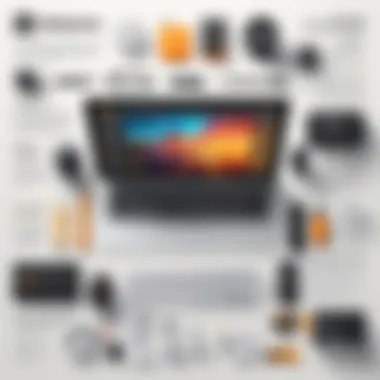
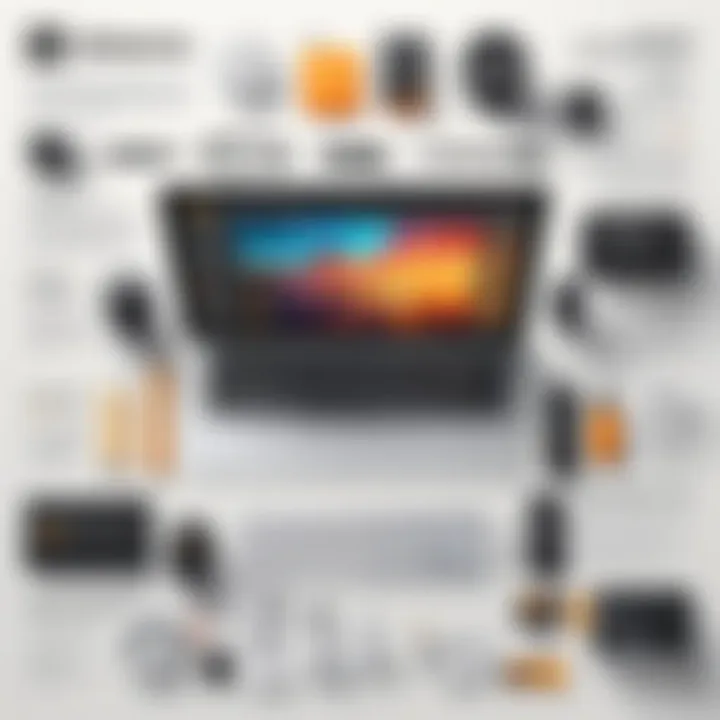
Integrating with Adobe After Effects
Connecting Adobe Illustrator with After Effects can be a game changer. This integration allows designs created in Illustrator to be transformed into dynamic animations seamlessly. The ability to modify vectors in Illustrator and then animate them without losing quality offers a remarkable advantage. Here are some key steps and benefits to keep in mind:
- Easy Import: Files saved as allow for straightforward importing into After Effects.
- Editability: Once in After Effects, you can continue to tweak vector files; the changes sync with animations!
- Animation Options: With layers intact, you can animate objects independently, which enhances depth and movement.
This capability is particularly useful for creating promotional videos or animated infographics, where smooth transitions and crisp visuals are essential for engagement. When designers leverage this workflow, they are not just saving time; they are elevating their creative potential.
Animating Graphics in Illustrator
Animator functions within Adobe Illustrator itself can be fully harnessed to breathe life into graphics. Although it may not have the depth of After Effects, Illustrator supports basic animation techniques that can pack a punch. Here are a few ways you can animate effectively:
- Artboards: Use multiple artboards to create frame-by-frame animations by changing graphic elements across them.
- Opacity and Transformations: Animating opacity helps create fading effects, while transformations can rotate or move elements.
- Symbol Sprites: Create symbols in Illustrator, which can be manipulated to animate transformations without increased file size.
For instances where motion design isn't overly complex, utilizing these features can yield impressive results. It allows creativity to flow without needing to step outside Illustrator’s environment, beneficial for quick concepts and presentations.
Creating GIFs and Simple Animations
To create engaging content quickly, GIFs serve as an ideal medium. They are not only beloved on social platforms but also often used for tutorials or light-hearted animations in web design. Creating GIFs in Illustrator follows a straightforward process:
- Frame Creation: Design individual frames on different artboards or layers within a single artboard.
- Export Options: Use File > Export > Save for Web (Legacy) to save your frames as a GIF. Make sure to adjust the looping options.
- Final Touches: Once exported, GIFs can be uploaded easily to various platforms, ensuring your audience can interact with your content effortlessly.
As a no-brainer, simple animations, particularly in social media marketing or website features, benefit from this approach. They offer bite-sized content, engaging viewers without overwhelming them.
"Incorporating animation increases user engagement. It turns monotonous interfaces into lively experiences, drawing attention where it’s needed before it disappears."
Teaching and Learning with Adobe Illustrator
In today’s fast-paced world, understanding how to effectively use Adobe Illustrator is vital for both aspiring graphic designers and seasoned professionals. The applications of Illustrator stretch far beyond basic design. It's a foundational tool for anyone looking to create visually striking projects. Let’s focus on the various ways one can learn this powerful software and how it supports a culture of creativity and professional growth.
Online Courses and Resources
With a myriad of online courses available, learning Adobe Illustrator has never been more accessible. Websites like Udemy, Coursera, or LinkedIn Learning provide structured paths for beginners to master the fundamentals and advance their skills. Many of these courses are self-paced, allowing a learner to immerse completely in the material.
Here are key advantages of online courses for Illustrator:
- Flexibility: Learn at your own pace, fitting study around your existing commitments.
- Diverse Content: From downloadable materials to video tutorials, a wide range of resources caters to different learning styles.
- Expert Instruction: Courses often feature seasoned professionals who share tips and techniques from their real-world experience.
Additionally, official Adobe resources, such as the Adobe Help Center and Adobe Creative Cloud tutorials, contain a treasure trove of information, guiding users from basic navigation to advanced techniques. For hands-on learners, platforms like YouTube offer countless free tutorials by talented designers sharing their secrets.
Community and Collaboration
The power of community cannot be underestimated when it comes to learning Illustrator. Platforms like Reddit host various subreddits (such as r/AdobeIllustrator) where users can ask questions, share work, and provide feedback. This fosters a sense of collaboration and can really enhance the learning experience.
- Online Forums: Engaging in discussions can spark ideas or answer critical questions you might have.
- Networking Opportunities: Connecting with other creatives can lead to mentorship, collaboration on projects, or job opportunities.
- Constructive Critique: Receiving feedback from peers can help refine one's work, making for a steep learning curve.
Moreover, other social platforms like Facebook have groups specifically for Illustrator users, where sharing insights and resources is the norm. Actively participating in these communities enables learners to stay updated with current trends, tools, and techniques in the ever-evolving design landscape.
Setting Up Personal Projects
One of the most effective ways to learn Adobe Illustrator is simply by doing. Setting up personal projects allows users to apply the skills they've learned and create a portfolio simultaneously. This kind of hands-on experience is invaluable.
When establishing personal projects, consider the following:
- Choose a Theme: Whether it's redesigning a brand logo or creating a digital illustration, focus on something that excites you. Passion fuels progress!
- Set Realistic Goals: Break your project down into manageable tasks. This not only keeps you motivated but also helps track your progress.
- Experiment: Don’t hesitate to push boundaries and try new styles. Illustrator offers a vast set of tools—play around with effects, brushes, and textures.
Engaging in personal projects not only solidifies skills but also provides material to showcase to potential clients or employers, thus creating a bridge from education to professional practice.
"Creativity is intelligence having fun." - Albert Einstein.
In summary, education in Adobe Illustrator holds enormous potential for anyone eager to turn creative ideas into reality. By utilizing online courses, engaging with community resources, and embarking on personal projects, these tools collectively cultivate a robust learning environment that equips individuals with the skills they need to navigate the graphic design industry.
Culmination
The scope of Adobe Illustrator extends far beyond mere design; its significance within various industries cannot be overstated. As this article has shown, Illustrator is more than just a tool; it is a cornerstone of creative expression and professional productivity. In particular, the integration of advanced vector graphic capabilities allows designers, artists, and educators alike to push the boundaries of what is possible.
Future Trends in Vector Graphics
As we look towards the future, several trends in vector graphics are becoming apparent. The continuous growth of virtual and augmented reality has prompted artists to adapt their skills toward creating immersive experiences. Vector graphics will likely play a vital role in this emerging area, where clean lines and scalability become critical. Furthermore, with the rise of AI-driven design tools, we can expect to see automated features that can suggest design adjustments or even generate layouts, making Illustrator an increasingly indispensable resource in the design arsenal.
Some key trends to watch include:
- Increased use of AI to streamline workflows and enhance creativity.
- Higher demand for responsive and adaptive designs across devices.
- Continuous development of collaborative platforms, allowing multiple users to work on a single Illustrator project in real-time.
"The future of vector graphics is about merging artistry with technology, creating a seamless flow between imagination and implementation."
As a case in point, consider how platforms like Adobe Fresco are complementing Illustrator. They bridge the gap between traditional drawing and digital design, thereby enhancing user creativity and productivity.
The Role of Adobe Illustrator in the Creative Industry
Illustrator remains a linchpin in the toolbox of many creative professionals, whether graphic designers, illustrators, or marketers. Its versatility allows for a broad range of applications: from crafting eye-catching logos to detailed infographics. The software not only caters to artistic needs but also addresses business objectives. Brands use Illustrator to maintain visual consistency across their marketing materials, ensuring they convey a cohesive message.
Additionally, the influence of community-driven resources has increased the software's popularity. Online forums and tutorials showcase innovative techniques, helping users harness the full potential of its features. This grassroots mentoring system creates a vibrant environment where experience flows freely, fostering newer generations of designers.
Furthermore, as interaction design gains importance, Illustrator's ability to create highly detailed vector graphics enhances the usability of user interface designs. Professionals who wield this tool effectively find themselves highly sought after in job markets across various sectors.
In summary, Adobe Illustrator stands at the intersection of tradition and innovation. Its adaptability to changing trends will likely secure its place in the creative industry for years to come, enabling professionals to bring their visions to life with unparalleled precision.



