Top Components for Building a High-Performance PC


Intro
Building a high-performance personal computer requires an understanding of the essential parts that make up the system. This guide serves as a roadmap for tech enthusiasts who want to grasp the key components, from the central processing unit to storage solutions. Each part plays a pivotal role in the overall performance, making it crucial to choose wisely.
With technology advancing at a relentless pace, staying abreast of the latest trends and developments in PC parts becomes even more important. Therefore, this comprehensive guide is aimed at providing insights not only into the parts themselves but also into how they can be optimized for peak performance.
Tech Trend Analysis
Overview of the current trend
In recent years, the landscape of PC components has evolved dramatically. The emergence of technologies like PCIe 4.0 and the surge in NVMe SSD adoption have reshaped how users perceive speed and efficiency in their systems. Gamers and professionals alike are investing in faster CPUs and graphics cards, not just for better performance but also for enhanced multitasking capabilities.
Moreover, with the rise of remote work, there's been a noticeable shift in demand for powerful desktop setups that can handle heavy workloads, leading to increased interest in water cooling and modular power supplies that offer better efficiency and flexibility.
Implications for consumers
For consumers, these developments mean the opportunity to build systems that are not only powerful but also tailored to specific needs. Performance-oriented parts are becoming more affordable, yet their market saturation often leads to confusion. Understanding the characteristics of each component can empower users to make informed purchases—something essential for achieving that perfect balance of price and performance.
Future predictions and possibilities
As we look toward the future, one can expect innovations that potentially change how we build PCs. The rise of AI-based technologies will likely influence how components are engineered, including smarter cooling solutions and enhanced graphics processing capabilities. Additionally, with energy efficiency becoming ever more critical, the industry may pivot towards greener technologies, thereby reducing the environmental impact of personal computing.
Product Reviews
Overview of the product
When considering parts for building your dream PC, assessing individual products is key. The market features various esteemed brands, such as Intel, AMD, NVIDIA, and Corsair. Each brings unique qualities to the table.
Features and specifications
For instance, AMD Ryzen 7 5800X processors offer an impressive balance of cores and threads, making them ideal for demanding tasks such as 4K gaming and content creation. Similarly, NVIDIA's RTX 3080 graphics card comes packed with support for real-time ray tracing and AI-powered enhancements, enhancing visuals and performance dramatically.
Performance analysis
In performance scenarios, Ryzen processors have been lauded for their high multi-threaded performance compared to their Intel counterparts. On the graphics front, the RTX 3080 has consistently outperformed the competition, especially in ray tracing capabilities.
Pros and cons
- Pros:
- Cons:
- High performance for both gaming and productivity tasks
- Excellent thermal management with advanced cooling solutions
- Prices can be steep, especially during high-demand periods
- Availability can fluctuate based on market trends
Recommendation
In essence, combining the AMD Ryzen 7 5800X with an NVIDIA RTX 3080 is a powerhouse choice for any enthusiast looking to future-proof their system.
How-To Guides
Prelims to the topic
For those new to PC building, understanding how to assemble these components can be daunting. Here, we provide a step-by-step guide to ensure a smooth assembly process.
Step-by-step instructions
- Choose your parts: Before diving in, know your central processing unit, graphics card, memory, and storage solution.
- Prepare your workspace: Clear your desk and gather tools like a screwdriver and anti-static wristband to avoid damaging components.
- Install the CPU: Carefully insert the CPU into the motherboard socket, aligning the notches.
- Attach RAM and cooling: Place the RAM sticks into the slots and install your cooling solution according to the manufacturers' guidelines.
- Connect power supply: Organize and connect the cables from the power supply to respective components.
- Final touches: Ensure everything is secure, close the case, and prepare for installation of operating systems.
Tips and tricks
- Always read the manuals provided with your components for specific instructions.
- Don’t rush it—double-check connections before powering up.
Troubleshooting
If your system fails to boot, consider these checks:
- Ensure connections are tight and properly seated.
- Check if the power supply is activated.
Industry Updates
Recent developments in the tech industry
The tech world has seen notable advancements, especially in terms of manufacturing processes. Chips are being produced at smaller nanometer sizes, leading to better performance and efficiency.
Analysis of market trends
There's a significant trend towards more integrated solutions, where manufacturers bundle components for seamless operation. Furthermore, companies are rushing to keep up with the demand for high-quality gaming setups, leading to innovations and competitive pricing in the market.
Impact on businesses and consumers
For businesses, these trends can lead to better margins on products if they can secure their supply chains. Consumers, however, benefit from the competitive nature of the evolving tech landscape, ensuring they get better value for their investments.
"In a world where technology evolves daily, staying informed is not just beneficial; it’s essential."
By exploring the vital components of a PC, this guide offers tech enthusiasts a structured approach to both understanding and assembling high-performance systems.
Ultimately, staying attuned to trends, product reviews, and how-to guides equips both novice builders and seasoned professionals alike with the knowledge to thrive in this constantly evolving industry.
Prolusion to PC Parts
When it comes to building or upgrading a personal computer, understanding the various parts involved is nothing short of crucial. Each component plays a specific role in the overall functionality and performance of the system. Tech enthusiasts and professionals alike benefit from grasping how these elements come together to form a seamless computing experience. This section sheds light on the invaluable foundations that modern PC architecture stands upon, emphasizing the need for careful consideration in selecting each part.
Understanding PC Architecture
To get a solid grasp of PC parts, one must first comprehend the underlying architecture of a computer. At its core, a PC comprises several interrelated components that work harmoniously to execute tasks ranging from basic data processing to complex graphical rendering. The architecture can be divided into various parts, such as the motherboard, CPU, memory, and storage solutions. Each piece interacts with the others, creating a sophisticated network that dictates performance.
Imagine a well-orchestrated symphony—every musician contributes to the overall harmony of the piece. Similarly, every component within a PC contributes to its performance. For example, without a robust CPU, even the best GPU can’t deliver peak performance. When selecting parts, users should consider compatibility, as a mismatch can lead to significant challenges down the line. Thus, understanding this architecture lays the groundwork for effective decision-making when it comes to upgrading or building a new system.
The Role of Components in Performance
Every part of a PC bears a specific responsibility, and their roles often dictate the system's performance. Let's break it down:
- Central Processing Unit (CPU): Often regarded as the brain of the computer, the CPU executes instructions and processes data. Its speed and core count are critical to smooth performance.
- Graphics Processing Unit (GPU): The GPU is key for rendering images and graphics. A powerful GPU is indispensable for gaming and tasks requiring high graphical fidelity.
- Random Access Memory (RAM): RAM is the short-term memory that stores data for quick access. Options for speed and size can drastically affect multitasking capabilities.
- Storage Solutions: Here, the choice between SSDs and HDDs determines the speed at which data can be read or written. Faster storage translates to quicker boot times and faster application load times.
Each of these components affects the overall performance. If the CPU is powerful but the RAM is low, bottlenecks can occur, slowing down operations. Making informed choices about these parts can promote longevity and enhance user experience.
"Building your own PC is not just about assembling parts; it’s about tailoring a machine that suits your specific needs."
When technology enthusiasts delve into the world of PC parts, they are not merely selecting components; they are embarking on a journey of customization and optimization that can yield a very powerful machine tailored to their unique preferences and tasks.
Central Processing Unit (CPU)
The Central Processing Unit (CPU) serves as the brain of any computer system. Its role is pivotal, commanding various components to work together seamlessly. In this guide, we will dissect the CPU, focusing on its specs, top models, and how to select one that suits your needs. This is crucial not only for gamers seeking ultimate performance but also for professionals aiming for efficiency and speed in their workflows.


Key Specifications of CPUs
Understanding CPU specifications is akin to grasping the essence of an engine in a car. It tells you how powerful it is, its efficiency, and how well it will perform under pressure.
Clock Speed
Clock speed is measured in gigahertz (GHz), indicating how fast a CPU can process instructions. Generally, a higher clock speed means a faster processor capable of handling more tasks per second.
- Importance of Clock Speed: It directly impacts the performance of applications, especially those requiring instant responses, like gaming or video editing.
- Key Characteristic: Fast clock speed is often a sign of a high-performance CPU, which is why it’s a common consideration for enthusiasts.
- Unique Feature: Some CPUs utilize Turbo Boost technology, allowing them to run at higher speeds temporarily to tackle demanding tasks.
"A higher clock speed can make your computer feel snappier, responding immediately to commands and executing processes fluidly."
Cores and Threads
Cores and threads are fundamental for multitasking. More cores enable a CPU to manage more tasks simultaneously, while threads allow each core to handle multiple processes.
- Importance of Cores and Threads: For power users and gamers, more cores and threads mean smoother experiences during gaming or intensive tasks like rendering.
- Key Characteristic: Dual-core processors may suffice for basic tasks, but quad-core or higher models are essential for contemporary gaming and content creation.
- Unique Feature: CPUs with hyper-threading capability can effectively double the number of threads, enhancing performance in multi-threaded applications.
Cache Size
Cache size relates to the temporary storage that keeps frequently accessed data close to the processor for quick retrieval. A larger cache is significant, especially for applications that rely on rapid data access, like gaming and complex computations.
- Importance of Cache Size: It helps reduce latency, influencing how swiftly an application can run depending on the CPU architecture.
- Key Characteristic: CPUs with generous caches improve performance significantly, keeping vital data at the processor's disposal.
- Unique Feature: Modern CPUs often come with three levels of cache (L1, L2, and L3), with L1 being the fastest and smallest, and L3 being slower but larger.
Top CPU Models of the Year
When considering what CPUs are leading the pack in performance and features, several models stand out this year. For instance, AMD's Ryzen 9 7950X and Intel’s Core i9-13900K have been receiving a lot of buzz. They offer excellent multi-threading capabilities and impressive clock speeds, making them popular among gamers and professionals alike. It’s essential to keep an eye on benchmarks and real-world performance reviews to see how these models stack up against each other in practical scenarios.
Selecting the Right CPU for Your Needs
Choosing the best CPU often feels overwhelming given the plethora of options currently available. However, it can be distilled to a few key considerations:
- Usage: Determine your primary tasks - gaming, content creation, or general usage. This will shape your choices significantly.
- Budget: Identifying how much you are willing to invest helps narrow options significantly.
- Compatibility: Ensure chosen CPUs align with the motherboard, especially its socket type and chipset.
- Future Scalability: Aim for CPUs that allow for future upgrades without necessitating an entire system overhaul.
By keeping these points in mind, you'll be more equipped to land a CPU that strikes the perfect balance between performance and your specific requirements.
Graphics Processing Unit (GPU)
The Graphics Processing Unit, or GPU, serves as the backbone of visual performance in modern computing, making it a crucial component for any tech enthusiast. This chip does the heavy lifting when it comes to rendering images, video, and animations, thus freeing the CPU to handle other tasks. The correct GPU can be the difference between a laggy user experience and smooth, fluid graphics. As gaming, content creation, and data analysis grow in complexity, the demand for robust GPUs has skyrocketed. It’s wise to understand the aspects of GPUs and how they impact overall system performance.
Understanding Graphics Rendering
Graphics rendering is essentially the process where visual data is transformed into images. This entails several stages, like geometry processing, rasterization, and pixel shading. Each stage plays a role in crafting the stunning visuals we see on our screens today.
- Geometry processing: In this phase, 3D models are defined in terms of shapes, positions, and textures.
- Rasterization: This takes the processed models and converts them into pixels for display.
- Pixel shading: Finally, this stage adds color, lighting, and shading effects, making the image look realistic.
Understanding these stages helps users grasp why more powerful GPUs can lead to better visuals and faster rendering times. For instance, a gaming GPU needs superior rendering abilities to handle complex environments and intricate details in real-time.
Popular GPU Brands and Models
There are a handful of brands that dominate the GPU market, each bringing something distinctive to the table. The two giants are NVIDIA and AMD, both renowned for their powerful products. Here’s a snapshot of a few popular models:
- NVIDIA
- AMD
- NVIDIA GeForce RTX 4090
- NVIDIA GeForce RTX 3080
- AMD Radeon RX 7900 XTX
- AMD Radeon RX 6800 XT
Choosing between brands often depends on the intended usage and specific preferences regarding features like ray tracing, artificial intelligence enhancements, and software support. NVIDIA might be seen as having the edge in ray tracing technologies, whereas AMD typically shines in value-to-performance ratios in certain segments.
Choosing the Best GPU for Gaming vs. Workstation Tasks
When deciding on a GPU, it’s essential to match it with the intended workload. Gaming GPUs often favor high clock speeds and substantial memory bandwidth to ensure seamless gameplay and quick frame rates. Users should keep an eye on aspects like frame rate targets (like 60fps at 1440p or 4K) and specific features such as G-Sync or FreeSync, which can enhance the gaming experience.
On the other hand, workstation GPUs are optimized for tasks like rendering, video editing, and data analysis. These GPUs focus on reliability and precision, which is crucial for designers and engineers who rely on high fidelity in rendering complex 3D models or visual effects. So, someone focused on gaming might prioritize different specs than someone who plans to invest in graphic design, rendering, or similar tasks.
"When selecting a GPU, consider both your budget and your needs. Investing in a device that aligns with your primary activities can enhance your experience exponentially."
Understanding these distinctions is vital for tech enthusiasts looking to build or upgrade their systems effectively.
Motherboard Selection
When assembling a personal computer, the motherboard is often looked at as the spine of the system. This foundational component holds everything together and facilitates communication between various parts. Selecting the right motherboard can significantly impact performance and upgradeability. Ignoring this selection can lead to compatibility issues or suboptimal performance down the line. So, understanding the nuances of motherboards is crucial for tech enthusiasts who want to maximize their systems’ potential.
Types of Motherboards
Form Factors
The form factor of a motherboard refers to its physical dimensions and layout. Common form factors include ATX, Micro-ATX, and Mini-ITX. Each of these serves a distinct niche within the PC building community.
- ATX is prevalent for gaming and high-performance builds due to its size, allowing ample space for adding components and maintaining better airflow.
- Micro-ATX offers a balance between features and size, making it a popular choice for those who might want a compact case but still require multiple expansion slots.
- Mini-ITX is designed for ultra-compact builds, perfect for those looking to create a more space-efficient or portable system.
The key characteristic of form factors is how they dictate the internal layout, which affects cooling, cable management, and ultimately, performance. For example, a larger case can better dissipate heat and accommodate larger graphics cards, whereas a Mini-ITX motherboard might limit you to a smaller GPU.
Each form factor comes with its unique set of advantages and disadvantages. While larger boards generally allow for more components, smaller ones can offer a cleaner look in mini-PC builds, which appeals to a growing crowd who value aesthetics alongside performance.
Chipsets
The chipset is the heart of the motherboard, determining compatibility with processors, RAM, and other components. Chipsets like Intel's Z-series or AMD's B550 are designed for different performance tiers and features.
A key point to consider is that a more advanced chipset offers greater connectivity options, superior overclocking capabilities, and support for faster memory. For example, motherboards with the Z490 chipset are geared towards enthusiasts looking for top-tier performance, while the B460 caters to budget-conscious users who still desire decent performance without all the bells and whistles.
The unique feature of chipsets lies in their capacity to balance features with performance. A chipset that supports a high data throughput, such as PCIe 4.0, can future-proof your build, especially as technology keeps advancing.
However, choosing a motherboard with an advanced chipset can sometimes lead to higher costs without the user needing all the extra functionalities.
Essential Features to Consider
When picking out a motherboard, certain features cannot be ignored. It's not just about what looks good on paper either—it’s about finding the right fit for your specific needs.
- RAM slots: Look for the number and type of RAM slots. Higher capacity and speed options provide performance benefits.
- Expansion slots: Count the number of PCIe slots for additional GPUs or sound cards.
- Storage interfaces: Check for the number of M.2 and SATA ports to support future SSD installations.
- Input/output ports: Make sure that the rear I/O includes enough USB ports, connectivity options, and, if necessary, onboard audio features.
Every enthusiast has their own unique mix of requirements. Clarity on this will help ensure the motherboard selected is not only functional but aligns with personal goals.
Future-Proofing Your Motherboard
The tech world is always on the move, and what’s cutting-edge today might be outdated tomorrow. Thus, future-proofing becomes a much-discussed topic among enthusiasts.
Choosing a motherboard that supports the latest standards—for instance, PCIe 4.0, USB-C, or Wi-Fi 6—can extend the life of your build substantially. Additionally, having a board with multiple RAM slots and support for larger capacity memory can prevent the necessity of replacing the motherboard too soon.
When you factor in these considerations, it becomes clear that a well-thought-out motherboard selection leads to fewer headaches down the road. By investing adequately in this key component, you set up a solid foundation on which to build your system’s performance for years to come.
RAM: The Lifeblood of Multitasking


When it comes to building a high-performance personal computer, many people often overlook the significance of RAM. Known as Random Access Memory, this component plays an integral role in how swiftly and efficiently your system operates. Simply put, RAM temporarily stores data that your CPU needs to access quickly. Without an adequate amount of RAM, you may find your machine lagging or struggling to multitask effectively, a real hassle for tech enthusiasts. The way RAM interacts with other components can make or break the overall performance of your setup.
Types of RAM Explained
DDR4 vs DDR5
As of recent advancements, the battle between DDR4 and DDR5 memory types is heating up. DDR4 has been the stalwart in the RAM category, giving solid reliability and decent speeds. However, with the introduction of DDR5, users are seeing an upgrade that promises higher bandwidth and improved efficiency. DDR5 can offer speeds up to 8400 MT/s, significantly outperforming its predecessor's maximum of 3200 MT/s. This speed can be especially valuable for tasks like gaming or heavy content creation, where every millisecond counts.
One noteworthy perk of DDR5 is its ability to feature larger capacity modules, allowing for better multitasking. But not everything is rosy—new tech can come with a higher price tag. Additionally, not every motherboard supports DDR5 yet, so compatibility must be considered when upgrading or building.
Capacity Considerations
Capacity is another critical aspect of RAM selection that warrants attention. When choosing how much RAM to install, think about your usage patterns. Most casual users do well with 8GB or 16GB for general tasks, while heavier multitaskers, gamers, or professionals dealing with resource-intensive applications may require 32GB or even more. Having a higher capacity allows you to run multiple programs simultaneously without a hitch.
Many tasks today, such as video editing or gaming, can take up a considerable chunk of memory—sometimes reaching above 16GB in usage. Furthermore, larger RAM modules can also help future-proof your build, allowing you to stay relevant as software demands increase over time. However, adding more RAM can be an unnecessary expense if your workflows don't demand it, so make sure to analyze your needs.
Impact of RAM Speed on Performance
Speed is another essential aspect of RAM that can’t be ignored. RAM speed, measured in megatransfers per second (MT/s), determines how quickly the RAM can transfer data to and from the CPU. While higher capacity is important, more speed means your data will ideally have less latency, allowing tasks to run smoother. For example, a system with 3200 MT/s speed can perform differently than one running at 2400 MT/s, even if they both have 16GB of RAM. This difference becomes apparent in tasks where memory bandwidth matters, like gaming and video rendering.
Best Practices for RAM Configuration
To make the most of your RAM investment, several best practices should be followed. First, it’s often advised to install RAM in pairs; using dual-channel memory can significantly boost performance. Additionally, consider the motherboard specifications for maximum capacities and speeds. Use a tool like CPU-Z to check existing RAM information, which can help in understanding how to best configure your setup.
Maintaining an organized approach to RAM installation can yield positive long-term results. You'll want to ensure you are using slots that provide optimal performance according to your motherboard configuration. Recognizing the balance between capacity, speed, and compatibility will set the stage for a robust multitasking environment.
Remember: Investing in quality RAM not only enhances system performance but can also extend your machine's lifespan by reducing strain on other components.
Storage Solutions: SSDs vs HDDs
Storage is a vital component in determining the performance and efficiency of any personal computer. In the age of growing digital content, from enormous game files to high-resolution videos, the need for fast and reliable storage solutions has never been more pressing. Solid State Drives (SSDs) and Hard Disk Drives (HDDs) remain the two primary choices for users looking to store their data. Understanding their distinctions can help tech enthusiasts make informed decisions tailored to their specific needs.
Comparative Analysis of Storage Types
When diving into the two main storage types, it’s essential to differentiate how they operate and the advantages they offer.
- HDDs: These drives consist of spinning disks coated with magnetic material. They read and write data by moving an arm that accesses data on the spinning disks. While they are typically cheaper per gigabyte, increasing capacity often leads to slower read and write speeds. Traditional HDDs excel in bulk storage and are ideal for users looking for cost-effective solutions for archiving data.
- SSDs: On the other hand, these drives use flash memory to store data, enabling quicker access times and faster data transfers. Without moving components, SSDs are more durable and consume less power. Experienced users often find that the speed of an SSD drastically enhances system performance, especially during boot times and application loading.
In practice, many users deploy a combination of both technologies to maximize both space and speed—an approach worth considering.
Performance Metrics That Matter
Performance can significantly influence user experience, and several metrics reflect each storage solution's effectiveness. Here are key elements to keep in mind:
- Read/Write Speeds: SSDs generally offer read speeds ranging from 200 MB/s to over 5000 MB/s, while HDDs typically hover around 80-160 MB/s. This speed difference translates to a noticeable enhancement in functionality—faster start-up times, quicker file transfers, and improved game load times.
- Latency: SSDs excel in this area due to their lower latency compared to HDDs. For applications that demand rapid data access, like gaming or professional video editing, SSDs take the crown.
- Durability: SSDs do better when it comes to shock resistance due to their lack of moving parts. For laptops that travel, this aspect can be crucial, preventing data loss through accidental drops or bumps.
Evaluating these metrics can inform decisions geared around your computing habits, whether that’s gaming, content creation, or simply day-to-day tasks.
Hybrid Storage Systems: The Best of Both Worlds
Considering the strengths and weaknesses of both storage types, hybrid systems have emerged as a popular choice. By combining an SSD for speed with an HDD for mass storage, users can enjoy the benefits of both systems. Some concepts include:
- SSHD (Solid State Hybrid Drive): This is a fusion drive that incorporates both SSD and HDD technologies into one device. It silently caches frequently used files on an SSD component, creating improved performance while retaining ample storage space on slower spinning disks.
- Separately Combining Drives: Many tech enthusiasts choose to install an SSD as the boot drive and an HDD for secondary storage. This setup can provide significant performance gains while allowing users to manage larger backups efficiently.
Ultimately, selecting the right storage solution lays a foundation for your system's overall performance and functionality. A thoughtful mix could be just what you'd need to keep those gears running smoothly.
"The storage solution is like the software of your machine—choose wisely, and you’ll have a smoother operation."
In the quest for optimal performance, understanding the differences and advantages between SSDs and HDDs can steer one towards the best path for their individual needs. The evolving landscape of storage technologies promises even more innovations in the years to come.
Power Supply Unit (PSU)
When delving into the assembly of a personal computer, the focus often goes to flashy components like the CPU or GPU. However, the heart that keeps the entire system alive is undoubtedly the Power Supply Unit (PSU). This element is not just a box with wires; it’s the very foundation that ensures all components receive stable and adequate power to operate efficiently.
Understanding Wattage Requirements
Before purchasing a PSU, it's crucial to grasp wattage requirements. Simply put, wattage refers to the total power your components will draw. A common pitfall among PC builders is underestimating the power needs, which might lead to system instability or, worse, component failure. As a rule of thumb, sum the wattage of all critical aspects like the CPU, GPU, and motherboard, and then add a margin for safety – typically an extra 20-30%.
For example, if your components total up to 400 watts, consider a PSU rated for at least 500 watts. Doing this not only allows for peak draws during intensive tasks but also leaves room for future upgrades without needing to swap out the PSU again.
Efficiency Ratings Explained
Power efficiency is another critical aspect when selecting a PSU. It reflects how effectively a power supply performs, essentially indicating how much power is wasted as heat. Generally, PSUs are rated according to the 80 Plus certification, which organizes them into several tiers based on their efficiency under typical load.
Bronze, Silver, Gold Ratings
The Bronze, Silver, and Gold rating system serves as a guide for buyers, highlighting the efficiency of the power supply you’re considering.
- Bronze: This is typically 82% efficient at 20% and 100% loads, and 85% efficient at 50% load. A Bronze-rated PSU is a solid choice if you balance performance and budget.
- Silver: The efficiency improves here, hitting about 85% at 20% and 100% loads and 88% at a 50% load. For those who crave a bit more reliability, this is a good middle ground.
- Gold: Wielding the crown, Gold-rated PSUs boast approximately 87% efficiency at 20% and 100% loads, and 90% at 50% load. This choice is often favored by enthusiasts who want to minimize waste and keep operating costs low.
In this article, choosing a PSU with at least a Bronze rating is encouraged. With the increased efficiency, your system can run cooler, prolonging the lifespan of components.
"The choice of power supply can make or break your system's stability and longevity. Always prioritize quality over budget."
Choosing a Reliable PSU
To select a reliable PSU, consider more than just wattage and efficiency ratings. A reputable brand can offer peace of mind, as they've been tested rigorously for quality and durability. It’s not unheard of for lower-tier brands to cut corners, which may lead to unpredicted system failures or overheating. Look for PSUs with:
- Solid Capacitors: They ensure stable voltage and longevity, crucial for reliable operation.
- Multiple Rail Options: This can provide better load distribution across components.
- Warranty Period: A longer warranty often indicates confidence in product durability.
When investing in your setup, don’t skimp on the power supply. A good PSU is akin to a sturdy foundation for a house—it often goes unnoticed until it's lacking, but its importance is undeniable.
Cooling Solutions for Your PC
When it comes to building or maintaining a PC, the cooling system is often overlooked. Many tech enthusiasts might regard it as just another component, yet its significance cannot be understated. Adequate cooling affects performance, longevity, and stability of the computer. Without proper temperature management, components can overheat, leading to reduced performance and even irreversible damage. So, it’s crucial to understand the various cooling solutions that are available, their strengths and weaknesses, and how to choose the right one for your needs.
Types of Cooling: Air vs Liquid
There are primarily two types of cooling systems used in PCs: air cooling and liquid cooling.
- Air Cooling: In this method, heat sinks and fans are utilized to dissipate heat. The heat sink, typically made of aluminum or copper, absorbs heat from the CPU or GPU and distributes it into the air flowing over it. Fans then circulate cooler air over the fins of the heat sink. It’s a reliable and widely-adopted method that is generally easier to install and maintain. Air coolers are perfect for users who prefer cost-effectiveness and simplicity.
- Liquid Cooling: This system utilizes a liquid coolant to transfer heat away from the CPU or GPU. It’s typically more efficient than air cooling because liquids can absorb heat better than air. Liquid coolers can reduce temperatures significantly, especially for overclocked systems. These systems, however, require more planning and maintenance, including potential leak checks.
Each cooling type comes with its pros and cons. For example, air coolers are usually less expensive, but their performance may not keep up with liquid solutions under heavy loads. Conversely, liquid coolers can offer better performance but at a higher cost and complexity.
Evaluating Cooling Efficiency
To determine how effective a cooling system is, one must look at several factors. Thermal conductivity is essential; different materials have varying capacities to transfer heat. For instance, copper has superior thermal conductivity compared to aluminum, making it a common choice for heat sinks.
Additionally, the fan RPM (revolutions per minute) affects airflow. Higher RPM generally means better cooling but at the cost of increased noise levels. Balancing sound levels with cooling performance is often a key consideration.
Another influencer of cooling system efficiency is case ventilation. If the case has limited airflow, even the best cooling solution can struggle to keep components adequately chilled. Fans should be strategically placed within the case to facilitate smooth air movement.
"A well-cooled PC is a happy PC, free from overheating woes that cause crashes and poor performance."
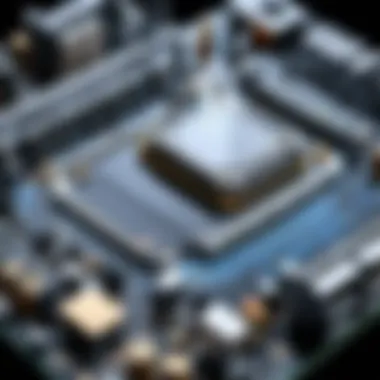
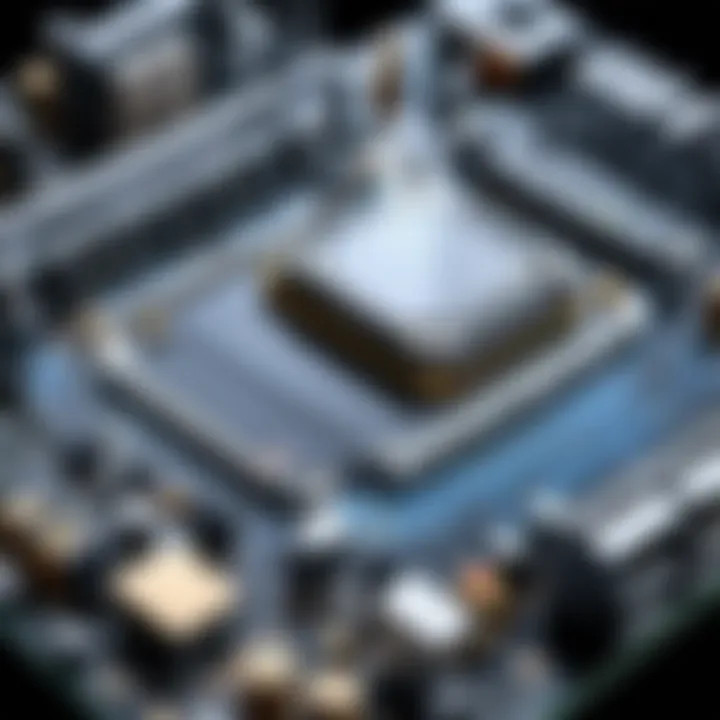
Maintenance and Upgrades for Cooling Systems
Once you’ve chosen your cooling system, it’s crucial to understand upkeep and possible upgrades. Regular maintenance can extend the lifespan and effectiveness of your cooling solution. For air coolers, dust can accumulate on fans and heat sinks, obstructing airflow and insulating heat. Thus, periodic cleaning is recommended.
For liquid cooling systems, monitoring fluid levels is essential. The coolant can evaporate or get contaminated over time, necessitating replenishment or replacement to maintain efficiency. Check for leaks as well, as even a small leak can lead to catastrophic failure—one of the many reasons why quality components matter.
Upgrading cooling solutions might be necessary as well, especially if you decide to overclock your CPU or GPU. An air cooler that once sufficed may not cope with the increased thermal load, signaling the need for a larger or more efficient cooler. On the other hand, you might find a liquid cooling system more suitable based on noise reduction or aesthetic preferences.
Case Selection: Form and Function
When diving into the realms of personal computing, especially for tech enthusiasts, the choice in how to house those intricate parts holds more weight than one might initially think. A computer case isn't merely a shell; it’s an unsung hero that plays a critical role in the performance and longevity of your hardware. In this section, we’ll navigate through the nitty-gritty of case selection, weighing the merits of functionality against aesthetics.
Importance of Case Size and Airflow
The size of your computer case is not just about how it looks on the desk; it directly affects compatibility with your chosen components. The form factor of your motherboard—be it ATX, microATX, or mini-ITX—will dictate what size case you should consider. An oversized case can lead to wasted space, while an undersized option can cramp your style and squeeze out essential airflow.
Good airflow is paramount for the health of your components. Adequate ventilation assists in regulating temperatures, which can be the difference between a beautifully functioning CPU and one that languishes under the stress of heat.
- Airflow Design: Prioritize designs with ample fan mounts and unobstructed paths for cool air to circulate.
- Positive Pressure Systems: Some cases are designed to create a balance of airflow that prevents dust accumulation, prolonging the life of your hardware.
A well-ventilated case can be likened to a refreshing breeze on a sweltering day: it keeps everything cool. Neglect this feature, and your components risk thermal throttling.
Aesthetic Considerations in Case Design
While performance reigns supreme, do not underestimate the impact of aesthetics. Your PC case can be as individual as a fingerprint, reflecting personal style or complementing your workspace. Today’s market offers a rainbow of choices, from sleek minimalism to flashy RGB-lit behemoths.
A few points to ponder when selecting the design include:
- Material Choices: Cases can be constructed from plastic, steel, or aluminum, affecting both durability and visual appeal.
- Windowed Designs: Many cases now feature tempered glass panels. These not only showcase your meticulous build but also allow for customization using LED lighting.
- Color and Finish: Whether you prefer a matte black stealth look or vibrant colors, your case should align with your aesthetic preference.
Ultimately, the case becomes a canvas, and your components are the artwork; it's worth investing time in finding one that resonates with your vision.
Future Expansion and Upgrades
Looking ahead is vital when choosing a case. The landscape of technology is ever-evolving; what seems sufficient today may feel cramped tomorrow. Keeping options open for future upgrades can save you time and money down the line. Here’s what to keep in mind:
- Expansion Slots: Ensure your case has enough expansion slots for any additional GPUs, sound cards, or other peripherals you might want to add.
- Drive Bays: Consider the number of external and internal drive bays if you plan on expanding storage.
- Cable Management: A case that features ample space for cable routing can vastly improve both functionality and aesthetics. Tidy cables mean better airflow and easier access.
Avoid the pitfall of buying a case that’s only suitable for your current setup; think long-term and invest wisely in a case that caters to both present and future needs.
"Your computer case is the foundation of your build. It must not only fit your parts but also your vision for what your machine will become."
Peripheral Components
When building a personal computer, focusing solely on internal hardware can be a common pitfall. While the CPU, GPU, and motherboard certainly steal the spotlight, peripheral components play a pivotal role in ensuring that the user experience is both seamless and enjoyable. These external devices—ranging from input mechanisms to audio systems—can significantly influence how we interact with our PCs, making it crucial for tech enthusiasts to understand their importance.
Peripheral components not only enhance functionality but also can contribute to overall productivity. Investing in the right peripherals might seem like an afterthought; however, they can make a huge difference in how efficiently tasks are executed. Understanding the various functions and features of these components will ensure you have a well-rounded setup, optimized for both performance and comfort.
Key Input Devices: Keyboard and Mouse
The keyboard and mouse form the primary means through which users communicate with their computers. Their design, functionality, and responsiveness can greatly influence everything from gaming sessions to long hours of work.
- Mechanical vs. Membrane Keyboards: Mechanical keyboards often provide a more tactile experience and audible feedback, which many enthusiasts prefer for both gaming and typing. On the other hand, membrane keyboards offer a quieter, softer touch but might lack the durability.
- Mouse Sensitivity and Ergonomics: Look for DPI (dots per inch) settings that suit your needs, especially if you’re into gaming. An ergonomic mouse is also vital for comfort during extended use, reducing strain on the wrist.
"The right keyboard and mouse combination can make one feel like they are truly in control, turning average tasks into streamlined processes."
Monitors: Understanding Resolution and Refresh Rates
A monitor is more than just a display; it is the gateway through which visual content comes to life. When selecting a monitor, keep an eye on resolution and refresh rates, two critical specifications that can dramatically impact your viewing experience.
- Resolution: 1080p (Full HD), 1440p (QHD), and 4K (Ultra HD) each offer different pixel densities. Higher resolutions deliver more detail, vital for tasks like graphic design, video editing, or simply enjoying high-definition content.
- Refresh Rates: This spec indicates how many frames per second the monitor can display. A refresh rate of 60Hz is standard, but for gaming, a higher rate—like 144Hz or 240Hz—can provide a smoother experience, reducing motion blur and improving responsiveness.
Audio Equipment: Enhancing the Experience
Sound plays an integral role in any computing experience, whether you are engaged in a deep dive into your favorite game, listening to music, or working on video projects.
- Headphones and Speakers: High-quality headphones can immerse you deeply in your entertainment, while good speakers are vital for those times when you’re sharing sound with others. Look for options with clear audio, sufficient bass, and noise canceling features if needed.
- Audio Interfaces: For professionals in sound production, investing in an external audio interface can improve sound quality significantly. Higher-end models offer better preamps and converters that can elevate your audio output.
Building Your Own PC
In the expansive realm of computing, embarking on the journey of building your own PC is both a rite of passage and a practical undertaking. The allure of creating a system tailored to one's unique preferences and needs is deeply embedded in the tech enthusiast's psyche. Not only does it provide an opportunity to understand each component and how they interact, but it also enables customization that pre-built options can't always deliver.
When assembling a personal computer, you're not just picking parts from a list; you're crafting a machine that reflects your specific requirements, be it for gaming, content creation, or everyday tasks. Plus, the satisfaction of powering on a self-built rig, knowing the effort put in, can't easily be matched. Here are some specific elements that bring forth the benefits of building your own PC:
- Cost Efficiency: Often, builders can save a fair chunk of change by avoiding the premium that pre-built systems carry.
- Hands-On Learning: There’s nothing quite like getting under the hood, so to speak, to learn how a computer operates. This knowledge can be invaluable.
- Complete Control: Choosing each part means you have total control over performance, aesthetics, and future upgrades.
- Problem Solving: The whole process encourages a mindset of troubleshooting and critical thinking, as you're faced with challenges that require creative solutions.
Step-by-Step Assembly Guide
Constructing your own PC can seem intimidating, but breaking it down into manageable steps simplifies the process.
- Gather Your Parts: Before you delve into assembly, ensure all parts are in hand, from the CPU and motherboard to the case and peripherals.
- Prepare the Case: Open up your case and lay it on its side to provide easy access. You may want to install the power supply first, as it can be tricky to fit in later.
- Install the Motherboard: Place the motherboard into the case, making sure to align it with the standoffs that keep it securely mounted.
- Insert CPU and Cooler: Carefully apply thermal paste, slot in the CPU, and attach the cooler, ensuring it’s tightly fastened to prevent overheating.
- Add RAM: Locate the DIMM slots and snap the RAM sticks into place, making sure they’re fully seated.
- Install Storage Drives: Secure your SSD or HDD in its designated slot and connect it to the motherboard using SATA cables.
- Position the GPU: If you have a discrete GPU, install it into the PCIe slot on the motherboard, ensuring it clicks into place. Make sure to connect any necessary power cables.
- Connect PSU Cables: Tidy up all wiring, connecting the PSU to the motherboard, drives, and GPU. Keeping cables organized helps with airflow.
- Final Check: Before closing up, double-check all connections and components to prevent any hiccups during boot-up.
- Close the Case: Once everything is in place, secure the side panels and prepare for the initial power-up.
Common Mistakes to Avoid
Building a PC is not without its pitfalls. Here's a list of frequent faux pas that can trip up even the seasoned builder:
- Ignoring Compatibility: Always check that components are compatible before purchase. A mismatched motherboard and CPU can lead to unnecessary headaches.
- Overtightening Screws: It might seem like a good idea, but overtightening screws can damage components.
- Neglecting the Manual: Each part comes with a manual that provides invaluable guidance. Skipping this can lead to mistakes.
- Poor Cable Management: A cluttered interior can choke airflow and lead to overheating problems. It pays to keep things neat.
Post-Build Testing and Optimization
Once your assembly is complete, the real fun begins with testing and optimizing your rig.
- Initial Boot: Power up and enter the BIOS. Confirm that all components are recognized.
- Run Stress Tests: Utilize software to stress test your CPU, RAM, and GPU to ensure stability under load.
- Monitor Temperatures: Check component temperatures during load to ensure cooling solutions are adequate. This is essential for longevity.
- Adjust Settings: Consider overclocking if you're comfortable. Tweak settings according to your needs, balancing performance with temperatures.
- Install Operating System and Drivers: Finally, load your operating system and install all necessary drivers to ensure everything runs smoothly.
Overall, diving into building your own PC is a worthwhile endeavor. It doesn’t just yield a powerful system but also imparts a solid understanding of computing, empowering you to tackle any tech challenge that comes your way.
The End and Future Trends in PC Parts
As we move forward in the tech world, concluding our exploration of PC parts opens the door to understanding the exciting future trends shaping the industry. The importance of this topic cannot be understated, as staying informed about emerging technologies and evolving components can profoundly impact your PC's performance and capabilities.
In an era where speed, efficiency, and performance are paramount, enthusiasts must keep tabs on innovations such as AI-driven optimization in hardware, the integration of advanced cooling solutions, and the shift towards more sustainable computing practices. These elements not just enhance gaming or productivity, but also contribute to longevity in your setup. For example, advancements in GPU technology are enabling graphics cards to perform more efficiently, demanding less power while delivering stellar performance.
Emerging Technologies and Their Potential Impact
The technological landscape is in constant flux, and emerging technologies in PC components are set to redefine user experiences. We see continual progress in various fields:
- Artificial Intelligence: The infusion of AI in hardware builds can optimize performance in real-time, leading to smoother multitasking and gaming. For instance, GPUs are now leveraging machine learning to improve rendering processes, which could lead to stunning visuals without the usual strain on resources.
- Solid State Drives (SSDs): With NVMe technology burgeoning, read and write speeds continue to skyrocket. These rapid advances mean faster boot times and program load speeds, making the difference between a laggy and seamless experience. And SSDs are continually growing in storage capacity, so you can keep your apps and games without a hint of a performance dip.
- Sustainable Computing: Modern focus on eco-friendly parts means manufacturers are developing energy-efficient devices that not only lower power consumption but also challenge the status quo of traditional assembly and usage.
These trends indicate a shift that doesn't just enhance individual components but rather stitches together an ecosystem where everything works harmoniously.
Final Thoughts on Building an Advanced PC
Putting together a robust PC isn't just about throwing in the latest parts. It’s about thoughtful selection, understanding how each component interacts, and planning ahead for technological advancements. As technology continues to evolve, building your PC with future-proofing in mind becomes essential. Choose parts that can adapt to upcoming changes without needing a complete overhaul.
In summary, the journey in the PC building domain draws on understanding current trends while keeping an eye towards the future. The ideal setup today should inspire future endeavors without limiting potential. From selecting the right CPU to investing in energy-efficient PSUs, every choice plays a pivotal role in overall performance.
Ultimately, the tech landscape is a fascinating tapestry of innovation. By staying engaged with the latest developments, tech enthusiasts can ensure their systems not only meet today’s demands but also stand the test of time in tomorrow’s disconnected yet increasingly interconnected world.
"Technology is best when it brings people together.” - Matt Mullenweg
In this ever-evolving world of tech, the thrill of building a personal computer lies not just in assembling today’s best parts but also in being prepared for tomorrow's transformations. Embrace the change and enjoy the journey of continuous learning and exploration.



